How to make a funeral slideshow on PowerPoint
Looking for tips on making a PowerPoint slideshow for a funeral? Check out our simple how-to guide.

A slideshow at a funeral can be a powerful and memorable way to remember the person who died. It's a way of sharing memories, paying tribute, providing comfort and even giving loved ones a keepsake for later.
There's no right or wrong way to do it. But as with many aspects of the funeral, it can be hard to know where to start.
To help with this, we've put together this how-to guide. We hope it helps you create a slideshow that will be a fitting tribute to the person who died.
Why use PowerPoint?
There are many different pieces of software available that let you make slideshows. Some are paid, and some are free to use. So, why choose PowerPoint?
The answer is simple: PowerPoint is easy to use. It's the Microsoft Word of slideshow software. You don't need any specialist knowledge to use it. Yet it's packed with features that will give your presentation a professional look.
When making a slideshow for a funeral, most people have two priorities. They want the presentation to look the part, and they want to do the job with a minimum of fuss. PowerPoint lets you do both.
That said, there's no reason why you have to use PowerPoint over another piece of slideshow software. That's why we've included a list of alternatives towards the end of this article.
2. How to make a slideshow
First, open a new presentation on PowerPoint. Next, insert photos onto individual slides. You do this by clicking "Insert" on a slide, selecting "Picture", and adding a photo from your computer.
Once you've added the picture to the slide, you can change its size and position.
PowerPoint also lets you put in transitions between slides. One slide can fade into another, for instance, or "wipe" from one side to the other.
Some people like to put slides in a funeral presentation in chronological order. You can do this by dragging the slides into sequence.
You also have control over how long each photo is displayed for. Make sure to give mourners time to look at each slide.
You can also add text to the slides. You could label the location or event of a photo ("Sarah's wedding, Grassington, 1974", for instance). You could also include testimonials from friends, family and colleagues.
If you add text to a slide, you will need to leave it up longer than a slide that has just an image on it.
When your slideshow is finished, play through it to check the pacing and how the images and text are sized and positioned. You can then go back and make any changes before exporting it.
Finally, save the presentation as a video file you can play at the funeral. Do this by going to File > Export > Create a Video. Then choose a video format.
Adding music to your slideshow
Many people like to add music to a funeral slideshow. This is easy to do on PowerPoint.
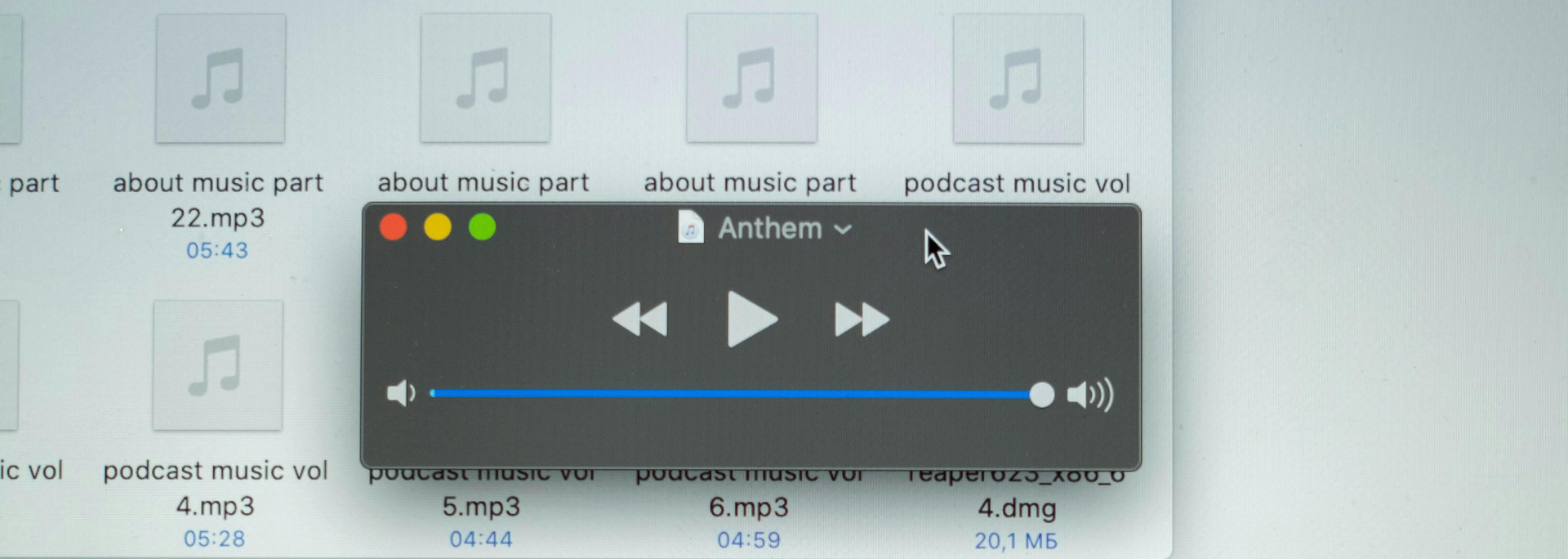
The main thing to remember is that you can only add music you've saved as a file on your computer. Compatible formats are MP3, MP2, MPEG-4 and WAV.
You can play your presentation at the same time as music from a separate device, but this can lead to technical difficulties.
To add music, select the "Insert" tab and select "Audio". Next, select "Audio on My PC" and find the music file you want. Then select "Insert".
You're then able to sync the music with the slides by changing slide timings. Other options include audio trimming, fading in and out and adjusting volume.
As with the presentation itself, there are no right or wrong choices when it comes to music. It could be a song or composition that has the right atmosphere or something connected to the person who has died.
If you're stuck for ideas, read our blog post,
"Music for a funeral slideshow: 10 beautiful songs and compositions".
How long should it be?
The ideal length of your slideshow will depend on how much material you want to include. It will also depend on the other speeches, readings and pieces of music that need to be included in the service. That said, five to 10 minutes is a good rule of thumb.
Collaborative slideshows
One of the best things about funeral slideshows is that they can be collaborative. You can invite loved ones, friends and colleagues to provide photos and text for the slideshow.
It can be a good idea to tell people early on that you won't be able to include everything. This can help prevent disappointment and hurt feelings when emotions are already running high.
Whether you include others in the process or not, many people like to save the presentation so it can be shared after the funeral.
Alternatives to PowerPoint
There are many alternatives to PowerPoint available for all kinds of computers.
On Mac computers, you can use Apple's PowerPoint equivalent, Keynote. You can also use iMovie, although this is designed for movies rather than slideshows.
Online, two options include Canva and Google Slides.
These all give you the tools you need to make a professional-looking slideshow. However, you may want to include videos and a voiceover, as well as photos and text. In this situation, you may want to go down the professional route.
Choosing the professional option
The beauty of PowerPoint and similar pieces of software is that anyone can use them. However, you may have a vision for your funeral slideshow that you're not confident you can execute on your own.
That's where we come in. At Treasured Moments, we offer a bespoke remembrance film – a 10+ minute video collage featuring photos, home videos and a professional voiceover.
If you're interested, take a look at a sample
funeral memorial video – or
get in touch to learn more. We're always happy to answer questions.
*Treasured Moments tribute pages are designed to remain online in perpetuity. However, in certain circumstances, such as cessation of business and takedown requests, this may not be possible.
All Rights Reserved | Tresured Moments | Part of My Digital Hero Consulting LTD











